From the board
To change a thread’s column from the board, simply drag the card to your desired column.
You can move multiple threads at once by selecting all of them, then dragging one of the selected thread cards to your desired column.
From the thread viewer
To change a thread’s column from the thread viewer, go to where it shows the current column name on the right:
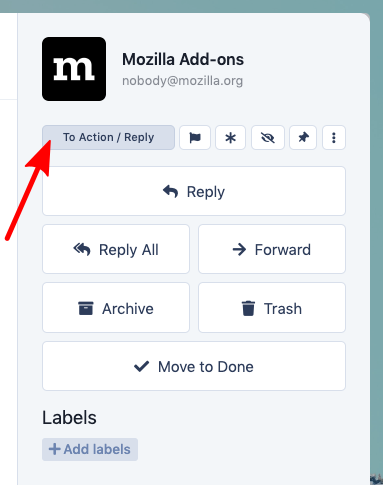
Hover over it, and a dropdown will appear. From there, simply click on the desired column name to move the thread to that column.
Using keyboard shortcuts
You can also change a thread’s column using keyboard shortcuts. To start, either open the thread viewer for a specific thread, or select one or more threads on the board.
Then, you can change the column by typing Ctrl <number>, where the number is the number of the column that you want to move the thread(s) to.
For example, to move to Uncategorized, you’d do Ctrl 1, because it’s the first column, or to move to the third column from the left, you’d do Ctrl 3.